Why You Should Be Using QuickBooks' Bill PayTools
It’s a no-brainer. QuickBooks can help ensure that your bills are paid accurately and on time.
Thirty years ago, we didn’t have a choice. We either mailed off checks immediately or put the paper bills in a folder or on a stack. Maybe we marked their due dates on a calendar or clipped them to calendar pages a few days before the due date so we wouldn’t forget.
But we sometimes forgot anyway – especially if we didn’t have a system for organizing our accounts payable. When this happened, it could lead to late fees and uncomfortable relationships with the people and companies to whom we owed money.
These days, of course, you may pay your bills directly on the billers’ websites or your bank’s. You still need to keep track of when they’re due (e.g. making a notation in Google Calendar or Outlook) and you have to remember that you paid them.
QuickBooks can prevent these types of problems associated with fulfilling your accounts payable obligations. You can enter bills when they come in, get reminders of upcoming due dates, and either mark the bills as paid or pay them online, directly from the software. There’s really no downside.
Here’s how it works.
Set Reminders First
The first reason you should be using QuickBooks is because it won’t let you miss a bill payment (as long as you follow through the process). It does this by allowing you to set up Reminders. You can use these for all kinds of actions that you want to schedule, like printing checks and reordering inventory. Open the Edit menu and select Preferences, then Reminders. Click the My Preferences tab and check the box in front of Show Reminders List when opening a Company file. Then click the Company Preferences tab.
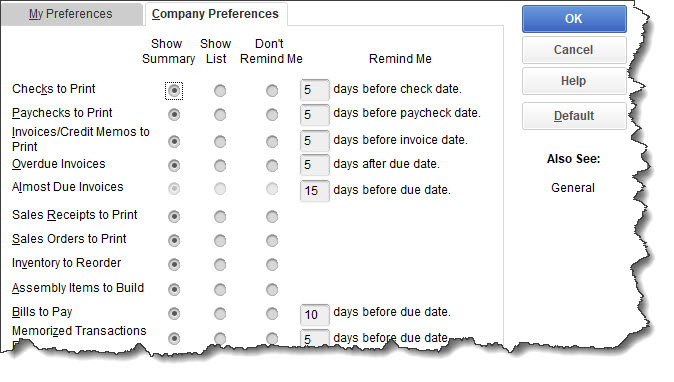
You can tell QuickBooks how much notice you want for paying bills.
Bills to Pay is near the bottom of the list. You can click in the columns to request a Summary or List of upcoming bills and enter a number in front of days before due date. Click OK when you’re done with this window.
Enter Bills Second
The second reason you should be using QuickBooks’ bill pay tools is because you’ll have records of the bills themselves and of their payments – all of them, in one place.
Before you can pay bills, you’ll have to record them. Open the Vendors menu and click Enter Bills. In the window that opens, you’ll need to select a Vendor from the drop-down list and complete the fields in the top half of the window to match your bill. These include Date, Terms, and Amount. The other fields are optional or will fill in automatically. Check the box in front of Bill Received if applicable. If you want a scanned copy of the bill available, click Attach File in the toolbar and select it from your PC’s directory.

The Enter Bills window
The bottom half of the window displays a table with two tabs. If your bill is for an expense, like a utility bill, make sure the Expenses tab is highlighted. If it’s for products, click the Items tab. The Amount field will be filled in, but you’ll need to select an Account. If the bill is for products or services you’ve purchased on behalf of a customer, select the correct one from the drop-down list under Customer: Job and put a checkmark in the Billable field. When you’ve finished, save the bill.
Accessible and Organized
How do you find the bill you just entered? Open the Vendors menu and select Vendor Center. With the Vendors tab highlighted, click on the correct name to open their information window. If you’ve never explored a vendor record, take some time to look around and see what you can see and do there. The bill you just paid should beat the top of the list, along with all of that vendor’s other transactions. Vendor records give you a comprehensive look at your history with each vendor. Right-click on a name to see what your options are there, as pictured below.
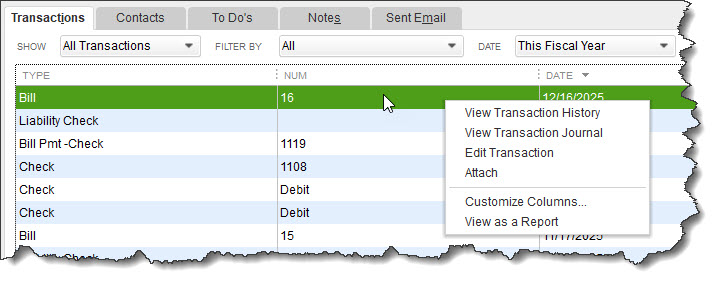
Right-click on a transaction to view your options there.
If a particular vendor is very active and this list grows too unwieldy, click the down arrow in the Show field in the upper left. You’ll be able to view individual transactions by type.
Convenient and Quick
The third reason why you should be using QuickBooks for your bill-paying tasks? When it’s time to pay a bill, there’s no scrambling around, trying to find a piece of paper or an email. It’s a couple clicks away in the software. We’ll talk about the process of paying bills in next month’s article. We’ll also look at QuickBooks’ Bill Tracker, which provides a great overview of the current status of your accounts payable.
In the meantime, if you’re using QuickBooks2021, you’ve probably noticed that some of your financial services have stopped working. As of May 31, Intuit stopped supporting that version, which means you also won’t get security updates or have access to technical support. If you’re in this position, contact us as soon as possible so we can talk about your next moves.

.png)

.png)
